Expense reimbursements
How to get reimbursed for expenses?
You can request a reimbursement for reasonable expenses incurred on behalf of IFT during the project's development. You can read about some of these expenses at:
It's essential that you carefully read the following instructions to get reimbursed and so we can file expenses correctly. In order to get your expenses reimbursed correctly and in time:
- ensure that your purchase or travel request in SpiffWorkflow gets approved before you purchase goods or services
- after the purchase or travel, submit the expense receipts to Expensify
- add these expenses to your monthly invoice sent to
billing@status.im
In addition to these notes, you can find a guide here and you can also view our video walkthrough here.
How to report expenses through Expensify
We use Expensify to store and report the expense details and receipts incurred on behalf of IFT during the project's development.
Account setup
You'll need to head to the Expensify web or download the mobile app and sign in using your Status email to get started. Please input your full name as it appears in your BambooHR profile when setting up your Expensify account.
If you don’t have access to your account, please reach out to the Finance team to create or update your account.
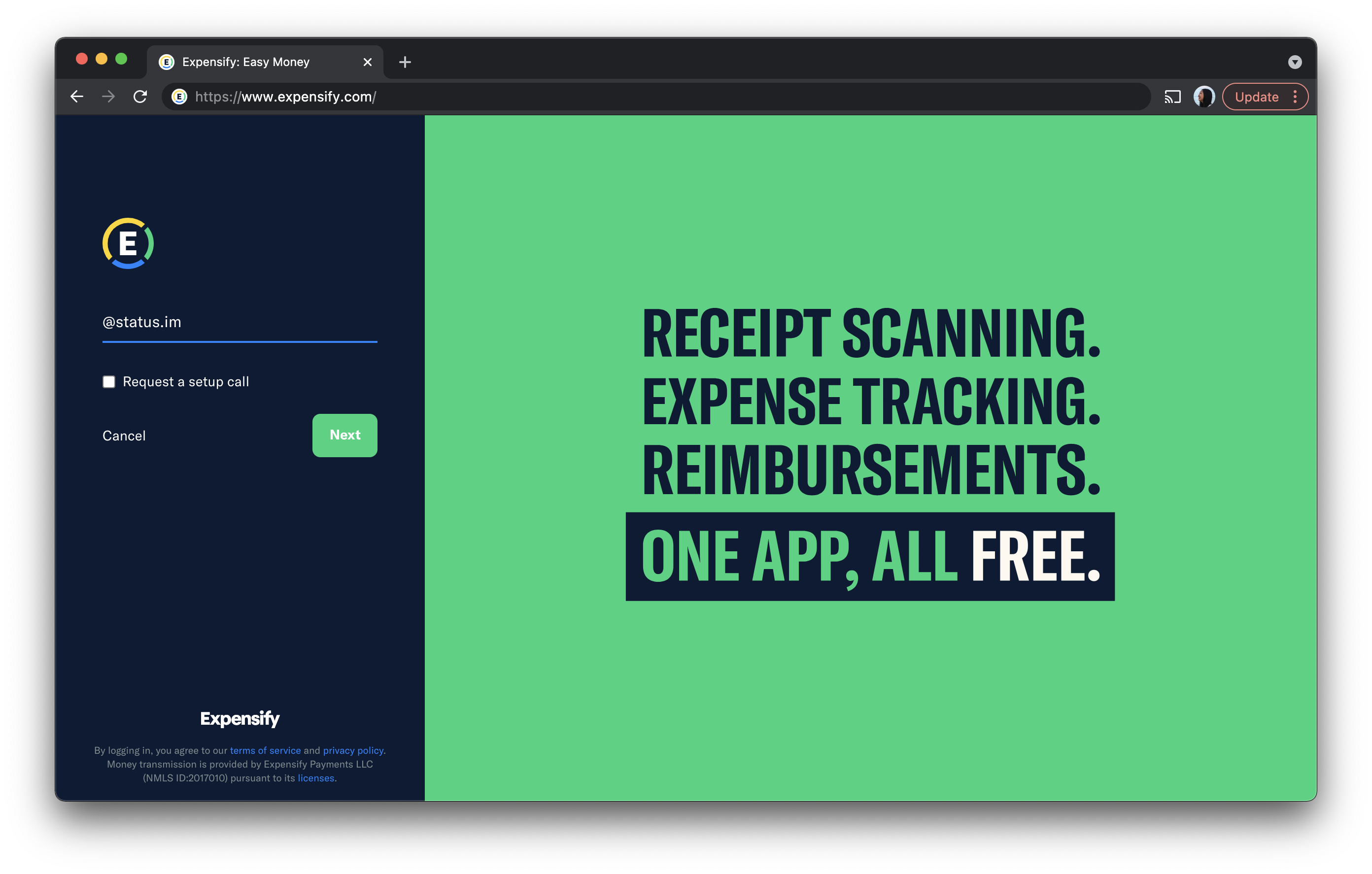
Selecting the right policy
Once you have logged in please ensure that you are claiming your expenses under the correct policy. Your policy should match the correct IFT entity and your invoicing currency.
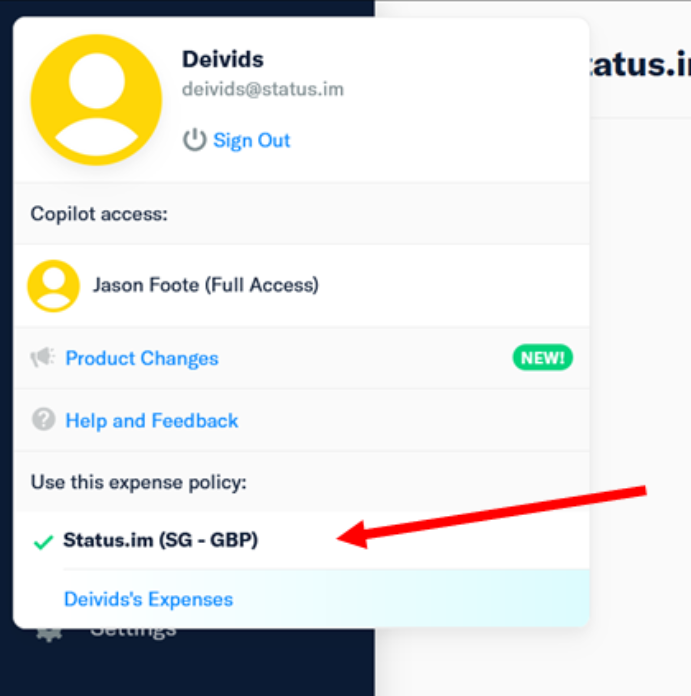
Uploading expenses
We kindly ask you to upload expenses as they incur or by the end of a trip to avoid complications like old or lost receipts.
Go to the Expense tab on either the web or mobile apps to upload expenses manually or by scanning them:
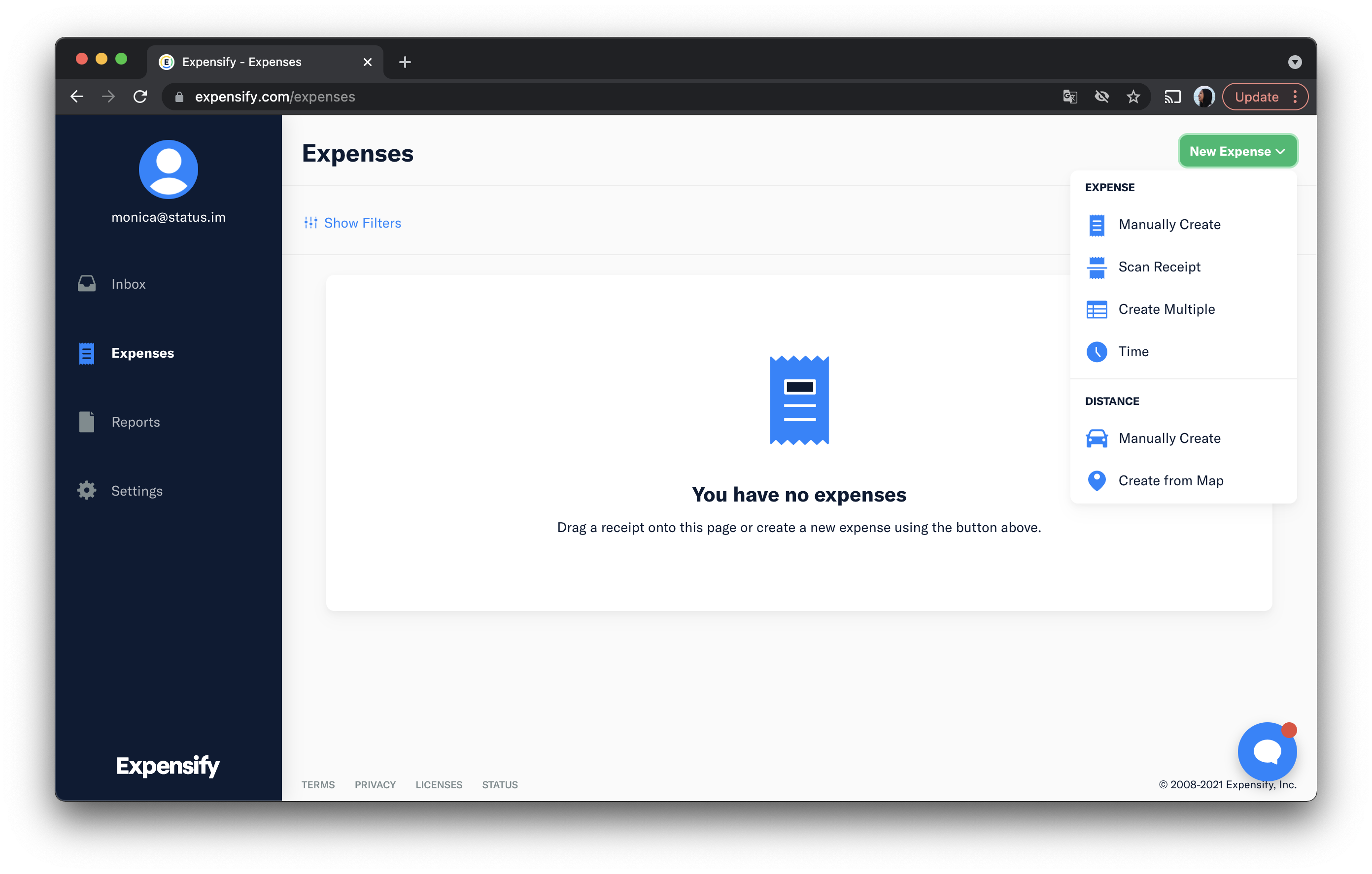
- Make sure to fill or review all the fields as the scanning feature isn't always reliable. Pay special attention to amounts and currencies.
- You should claim expenses using the date they incurred. For example: if the purchase happened on Jan 10th and you're uploading or requesting the reimbursement on Jan 14th, the correct expense date would be Jan 10th.
- When paying for a group (i.e., a meal shared with other contributors from IFT), please list all those in attendance in the
attendee'sfield. - Choose a category for your expense and add a detailed description of how's it business-related. Include information such as the trip it belongs to, who approved it, what budget it comes from, whether or not you've paid for other contributors (i.e., group meal), and any other data you consider relevant.
Example
-
Project Event Expense
- Category: Events
- Description: "Devcon Conference, Berlin - Taxi from LHR airport to conference with 1 other project member, Joe"
-
Another project Event Expense
- Category: Meals & Drinks
- Description: "People Ops Meetup - Evening meal on May 26th with 3 others: John, Jane, Joseph"
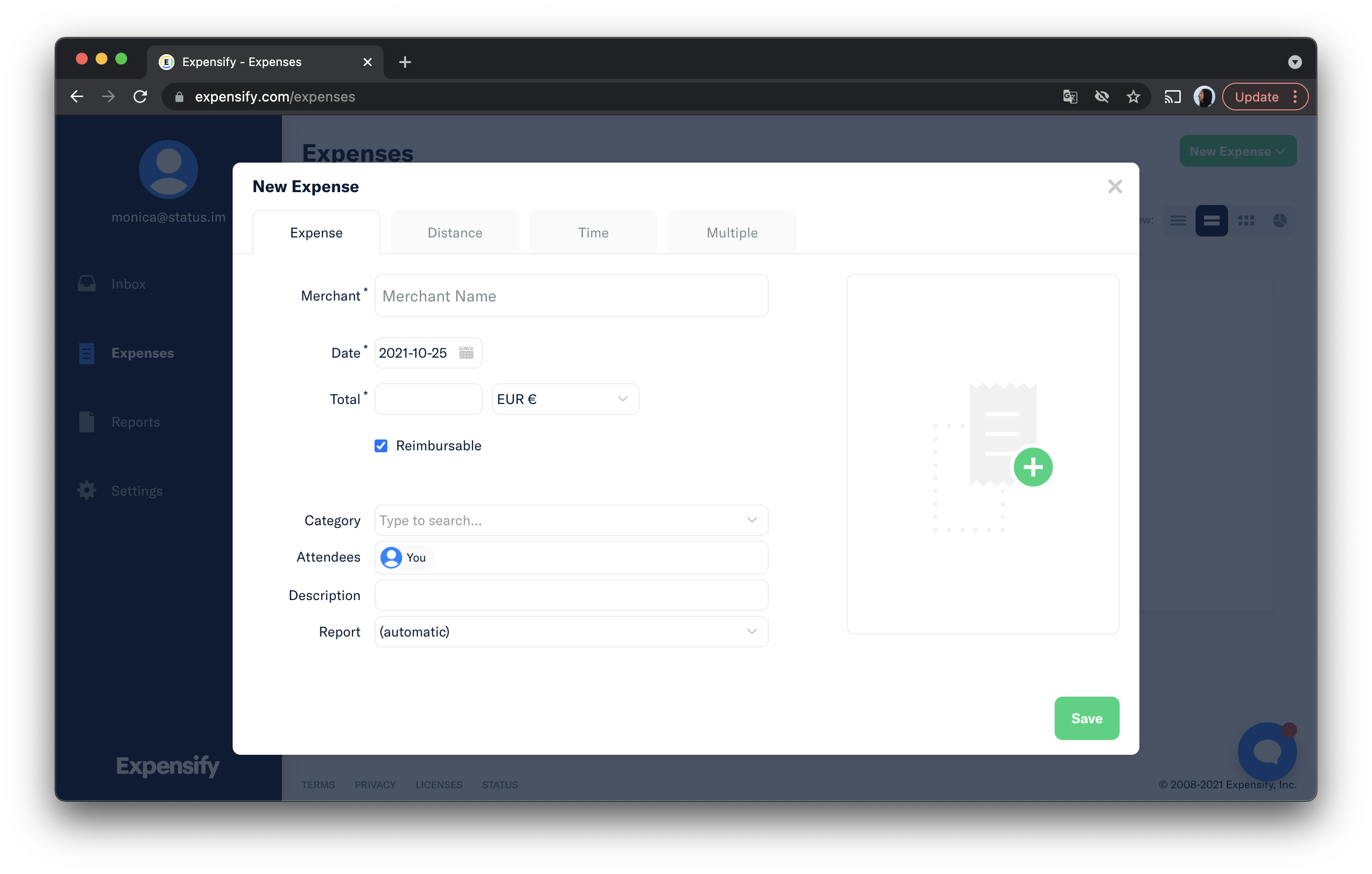
- If it's your first expense of the month, create a new report for all costs incurred during that period. Otherwise, add it to an existing one.
- We suggest submitting an expense reimbursement report only when the total value is above USD 50.
- You must submit expenses as an expense report. An invoice with the amounts will not suffice for reimbursement.
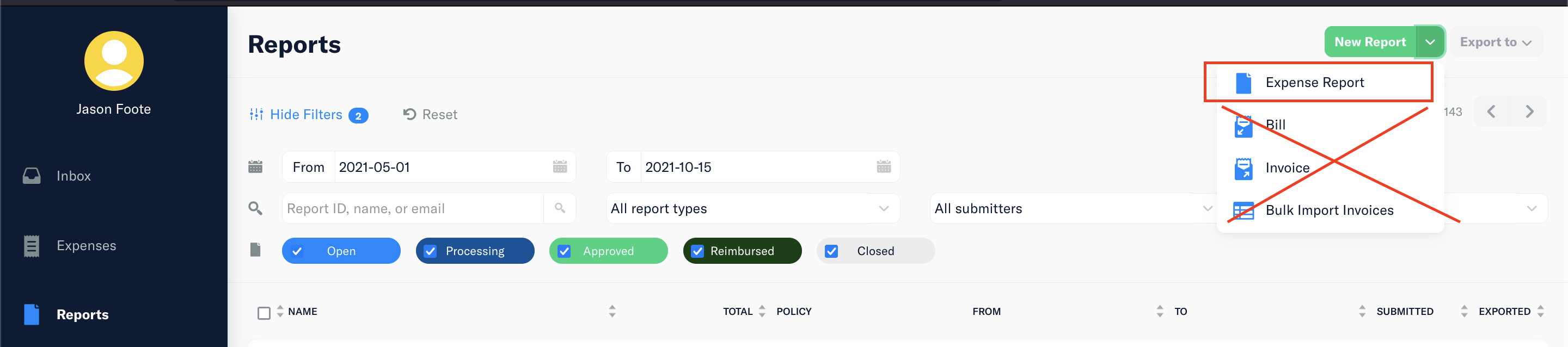
⚠️ You always need to submit a receipt with each expense you log. Make sure to take photos or keep digital receipts handy - missing receipts might result in your reimbursements not being approved. We understand that in some rare cases, this is not possible. When not possible, please provide as much info as possible and why no receipt is possible.
Submitting an expense report for approval
Uploading expenses and submitting an expense report are different actions within Expensify. Once you've uploaded all your receipts, it's fundamental that you submit the report for Finance's review and approval.
Finance checks the submitted expenses against your purchase/travel requests raised in SpiffWorkflow, and if the expenses follow the approved by Project Leads amounts, no additional approval will be required.
You must submit the expense report and get it approved before being able to include it in your invoice. To do that, click the Reports tab and Submit your report.
⚠️ Only approved expense reports should be included in the monthly contributor invoice.
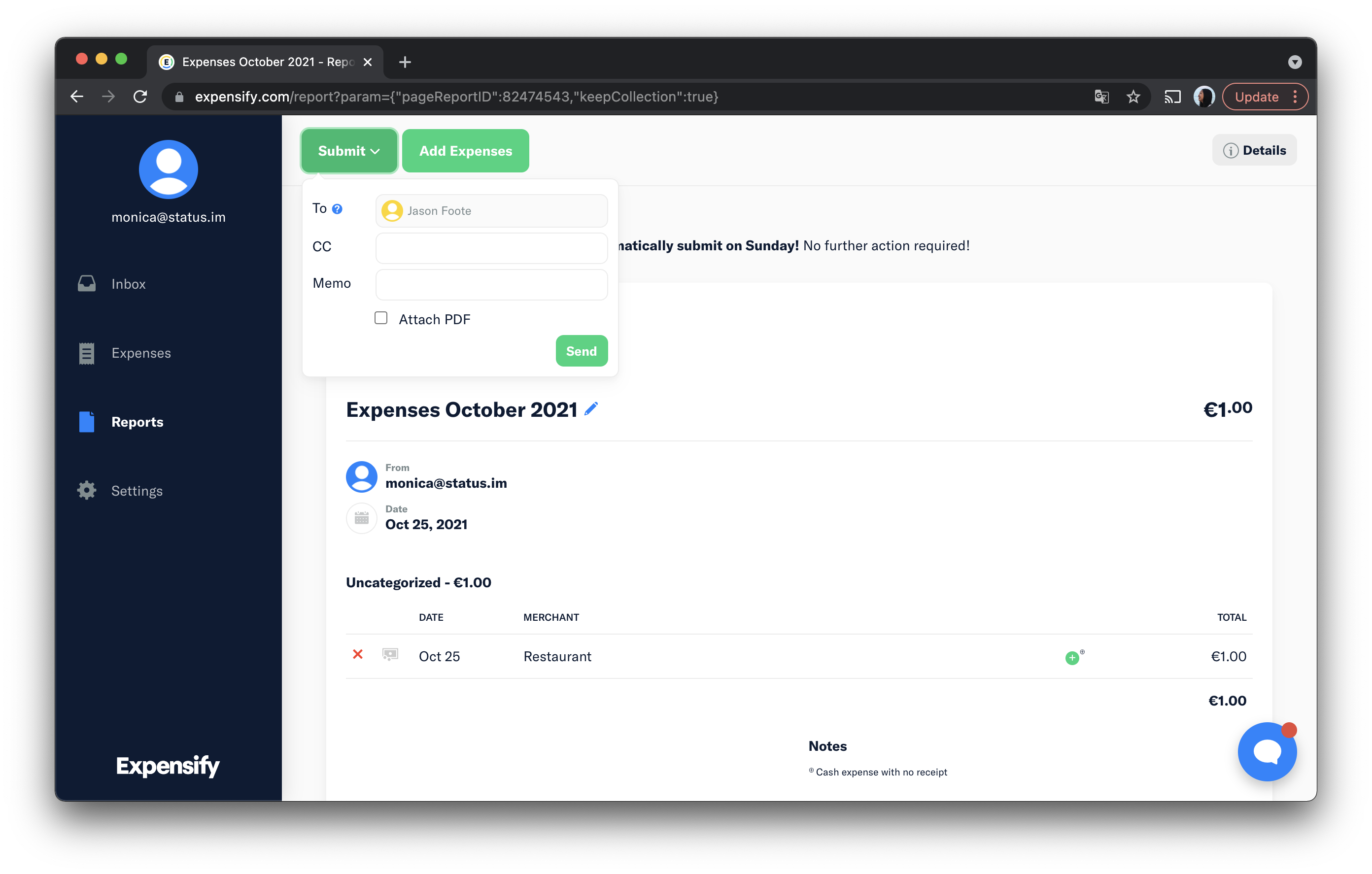
Please follow these links if you need help with creating expenses and submitting reports on Expensify. If you need further help, reach out to the Finance team, and we'll be able to guide you through the process.
Adding the expenses to your monthly invoice
The finished and approved report from Expensify will show the total for each expense category. For example, if you have several costs in one category, Expensify will show the following:

Your invoice should only contain the total per category, not each expense item.
As guidance, we have added these categories in the invoice template here. Please, ensure your invoice has the same category names as the Expensify reports to avoid delays with the expense claim approval.
If you would like to set up these categories in your accounting software, please ask the Finance team for the complete list of expense categories.
If you need to share the report with your accountant, you can download a PDF report with your expenses by clicking on the top right corner and then on the Download icon:


When are you getting reimbursed
In order to reduce delays in payments, invoices received after the invoice deadline (15th of the month), will be paid in the payment run of the following month. This applies to all invoices (contributors and third-party suppliers). We will still issue the normal reminder before the cut-off date, but we will not chase invoices after that date.
Expense claims are submitted via Expensify as usual, but each report should span a calendar month and only expenses marked as approved on Expensify should be included on your invoices. This will allow Finance to review and approve expense claims as soon as they arrive. This means that the sooner you submit your expense claim, the sooner it will be reviewed by the Finance team.
Expense reimbursements are paid together with the monthly compensation invoice. If you have questions or concerns regarding the expense reimbursement date, please get in touch with the Finance team, and we'll be happy to help you with that.
Example Scenarios:
Scenario 1:David submits an invoice on the 16th February. This invoice was received after the payment cut-off date for February, so it will be paid in the following payment run.
Scenario 2: David submits an invoice on the 14th February, and he includes an expense claim that shows as not approved in Expensify. The Finance team will reach out to David, to amend the invoice. If the invoice is not amended on time before the payment cut-off date, it will not be included in the payment run.
Scenario 3: David submits an invoice on the 15th February, and he includes an expense claim that shows as approved in Expensify. The Finance team will include it in the payment run as usual.
If you have other questions related to this process, please feel free to ping the Finance team in the #finance channel or through an email to billing@status.im.